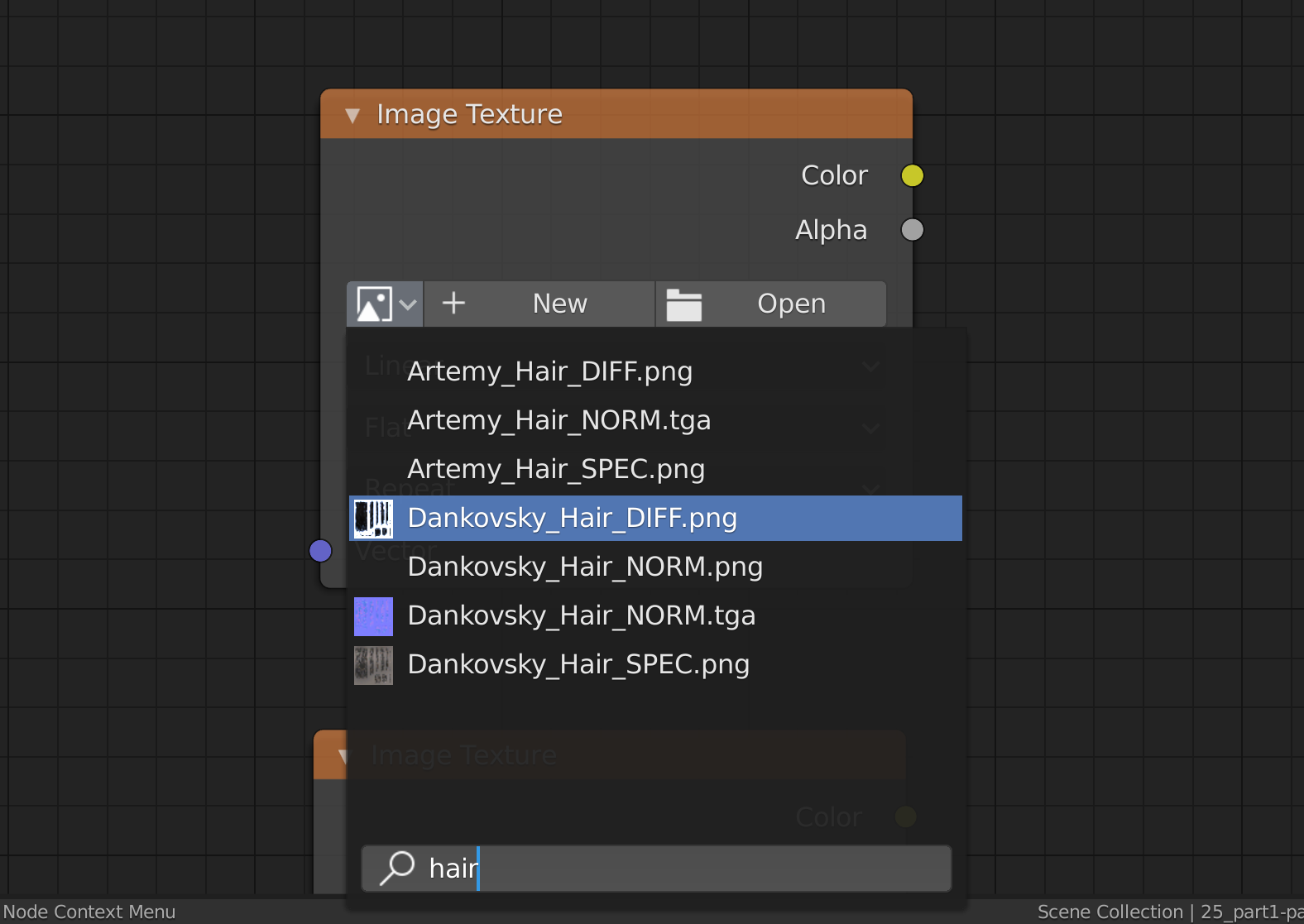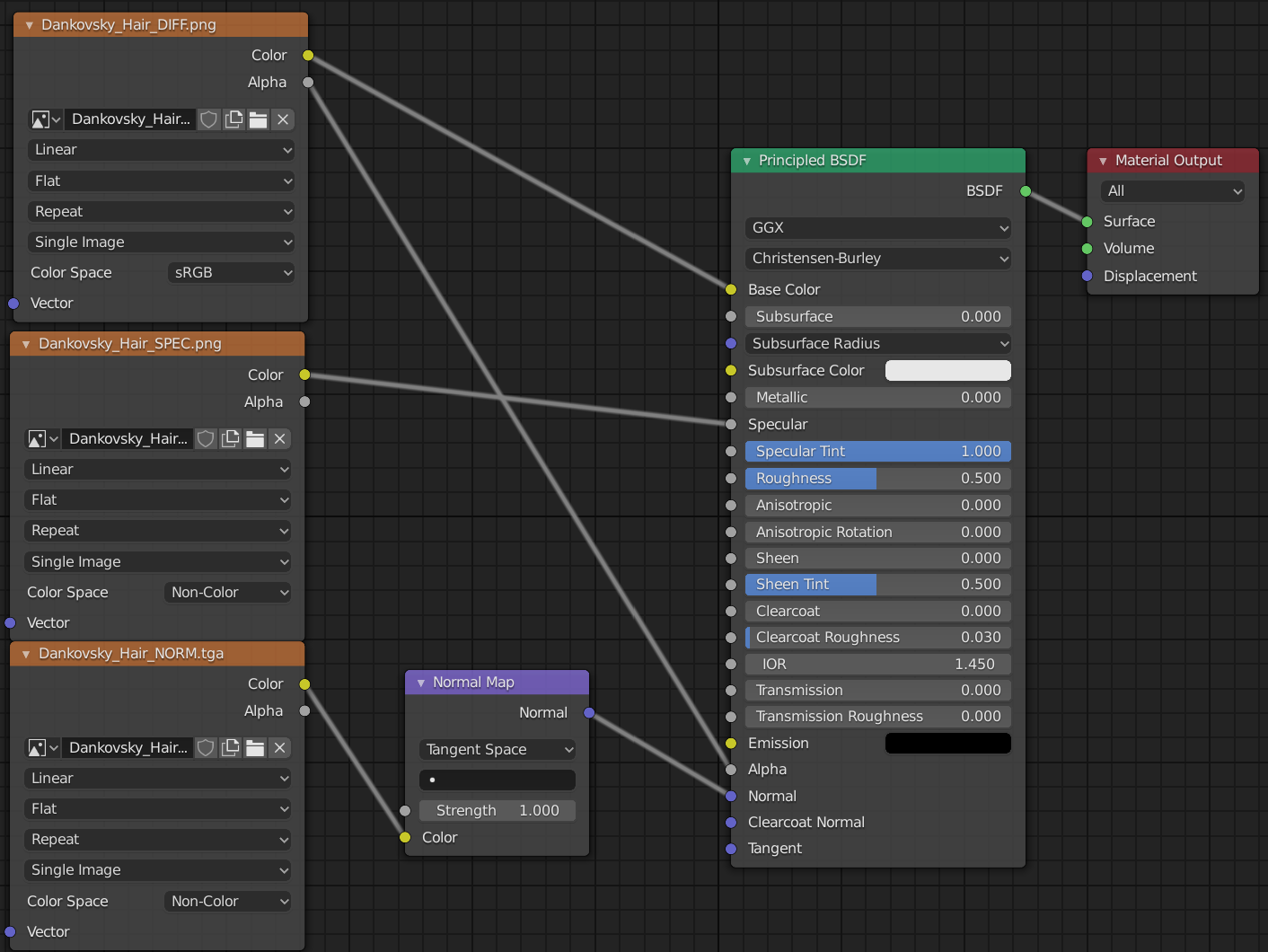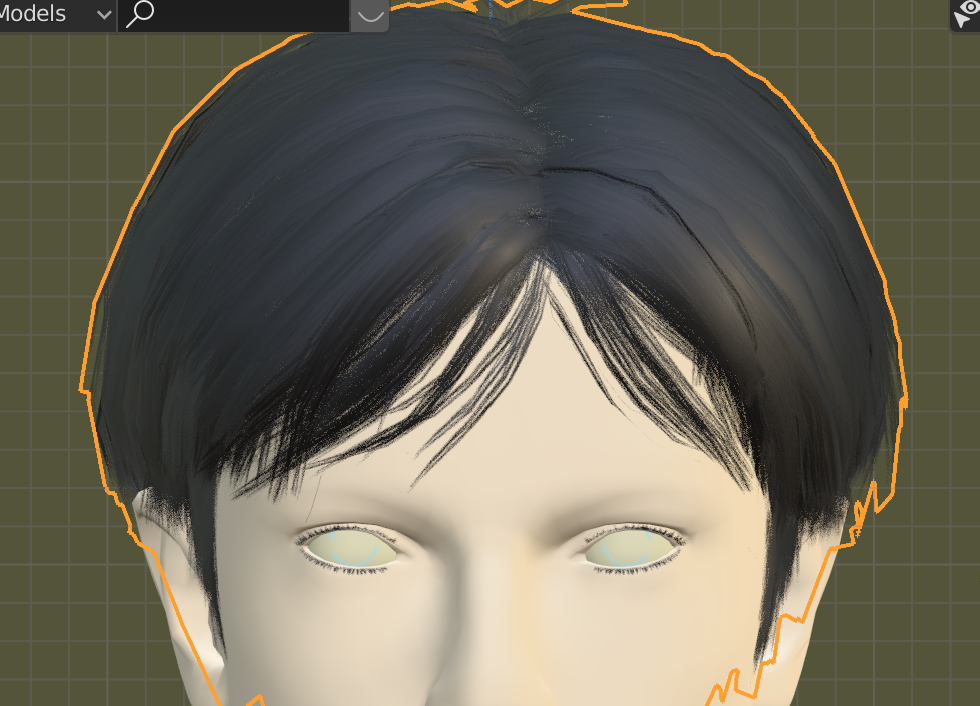Pathologic 2
Blender Model Tutorial
Update
You can now download the models through this Google Drive folder. Thank you to RoarkAnimations (Youtube, Twitter) for archiving these and allowing me to share them with everyone.
I've also added the Bachelor's retail model (different from the alpha model that rotten-eye had ripped), the Webley revolver, General Block, and the Polyhedron to that folder.
Summary
These pages contain information on how to download, unpack, set up, pose, and render rotten-eye's Pathologic 2 models in Blender.
If you'd like, you can also view the Pathologic 2 Character Turntables I've made using these models.
You can also view this tutorial as one page.
Table of Contents
- Software needed
- Downloading and Unpacking Models
- Setting Up Models in Blender
- Posing
- Rendering
- Output Settings
- Setting up Cameras
- Lighting with HDRIs / World Shader Nodes
- Animating a Turntable
- Rendering the Turntable
- Looping Turntables in Davinci Resolve
Materials: Hair
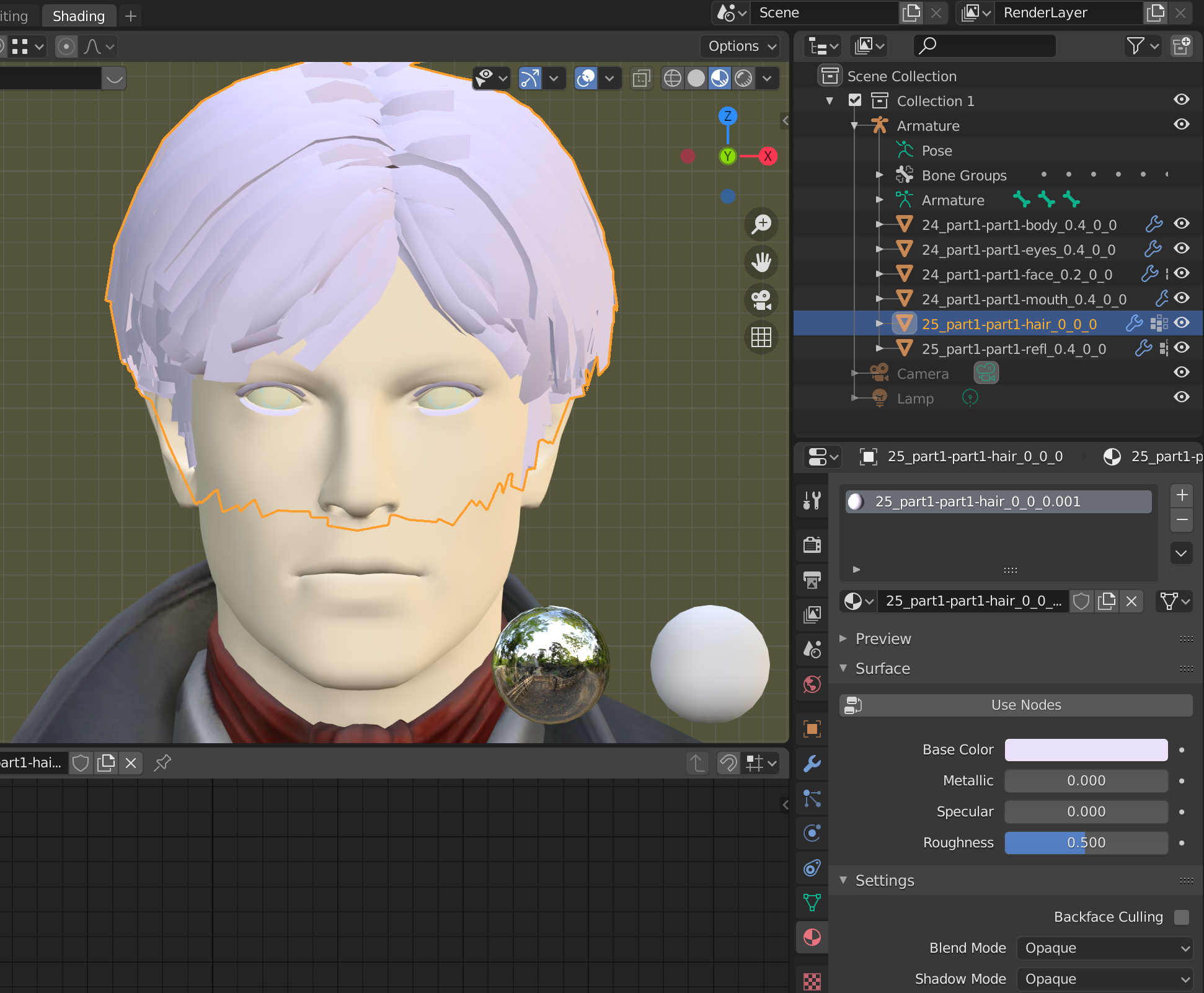
Some models includes the eyelash geometry along with the hair geometry, and on others, it is split across two parts. The Bachelor's eyelashes and hair are combined, and listed as "25_part1-part1-hair_0_0_0...". You can click the "Use Nodes" button, but before setting up the hair like we did for the jacket, we have to change something in the material settings.
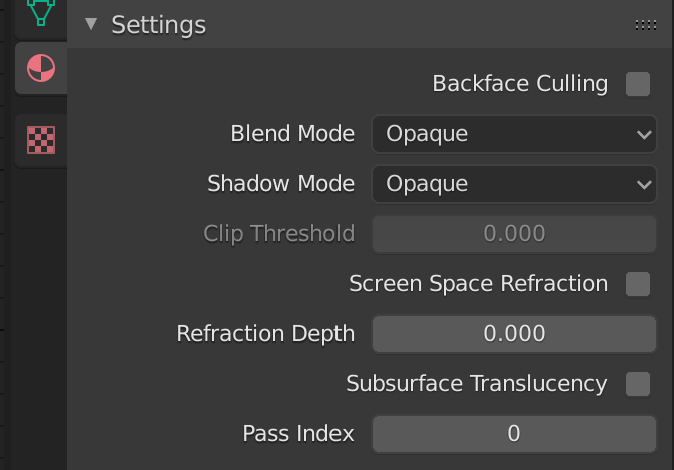
If you scroll down, you'll see a settings section that says "Blend Mode". By default, it is set to Opaque. For the hair that comes with these models, it's best if we used Alpha Hashed.
Alpha Blend is better for semi-transparent objects like tinted glasses, and Alpha Clip sometimes creates a weird border at the edges of the hair strips.
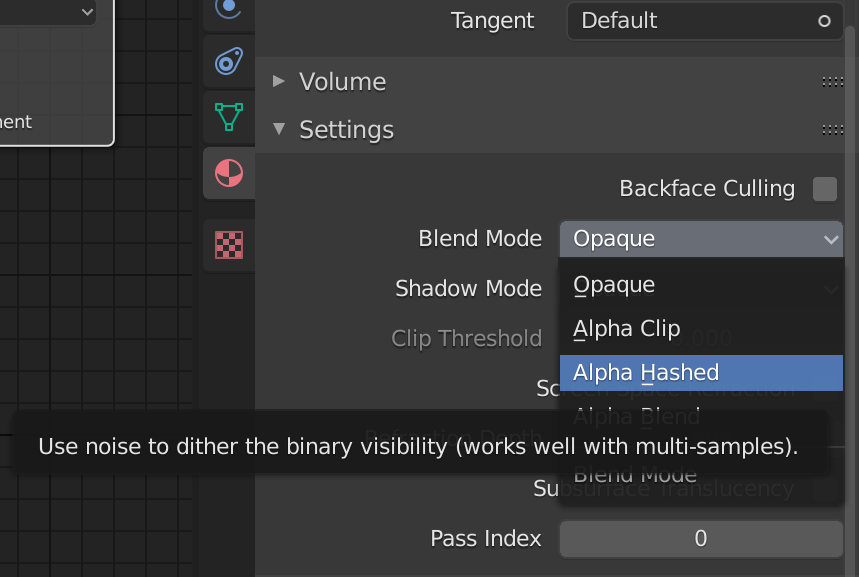
Now, we can set up the hair diffuse, specular, and normal textures the same way we did for the jacket. The only difference is that we connect the gray Alpha output from the diffuse texture to the Alpha input in the BSDF.